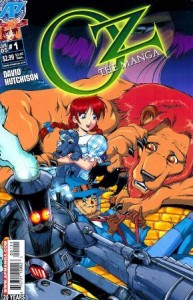My first two eBooks, Anime Aftershocks, and Rolled Up Dimensionality, are now available on the iPad! While it is true that the Kindle and Nook versions of these books can also be read on the iPhone and iPad using their respective reader apps, going forward it is important to have an iBooks version available as well.
Despite its higher price, the iPad has become an important eBook reader and platform. And after what I saw at C2E2 this past weekend in Chicago, the iPad is likely to become the dominant eReader for digital comics and manga. So how does one publish an eBook on the iPad? The short answer is with money and some effort. Right now it is harder and more expensive to publish on the iPad relative to the Kindle or the Nook.
Think Different
The first thing you’ll need to publish on the iPad is a Mac capable of running iTunes Producer. This is the application you will use to actually bundle and upload your book to the iTunes Store. You’ll have to join iTunes Connect to gain access to iTunes Producer. So if you do not have a Mac and are not comfortable or inclined to the technical side of things, then you’d be best served to publish your eBook through a 3rd party such as Smashwords which publishes on multiple platforms including iPad. Obviously, this will reduce your share of any sales, but it will take the messy technical stuff out of the equation for you.
Running the Numbers
Next, you’ll need to buy ISBN numbers for your eBooks. Even if you already have an ISBN for a print version of your book, you’ll need to get a unique number for the eBook version. Currently, you can buy a block of 10 numbers for $250 USD from the Bowker web site. The process is relatively straight forward and while you can buy a single number for $125, clearly if you plan to publish more than one book in your lifetime, it is more cost effective to buy a block of numbers. Publishing on the Kindle or Nook doesn’t require an ISBN, but if you feel that you may want to publish on the iPad at some point, it’s a good idea to just bite the bullet and buy the numbers up front. I look at it as added incentive to write more eBooks!
Checking It Twice
In my case I already had my eBooks in ePub format which Apple requires for iPad books. And because these books had already passed muster on the Kindle and the Nook, I thought I was home free to publish on the iPad. This was not the case. I discovered that Apple has more stringent requirements than Barnes & Noble or Amazon. To figure out why my eBooks were failing the ePub checks during my upload attempts, I used the ePubChecker app from Rainwater Soft. The cause of the errors turned out to be pretty minor. In one case it was caused by a missing alt property in an image tag and in another, a div tag nesting issue. This is somewhat reminiscent of how early versions of Internet Explorer allowed some pretty messy HTML that other browsers would not be too happy to display properly. This made it easy to write pages for IE at the expense of teaching some pretty bad page authoring habits. So while finding and correcting the errors was a hassle, the lessons I learned will yield higher quality eBooks in the future.
Wait For It
Once I fixed the errors, uploading my eBooks to the iTunes Store was easy. Then it was time to wait for them to be processed and approved by Apple. As one might imagine, Apple likely receives hundreds, if not thousands of submissions per week. It took about 10 days before the books cleared and went on sale in iBooks. I did not receive a notification email to inform me of this. You just have to keep checking your book status on iTunes Connect.
Link It Up
Now on sale, it was time to do some marketing. This article describing how to link to books in the iBooks Store made it easy for me to construct the proper links to my iPad eBooks. The format required is as follows.
http://itunes.apple.com/[country code]/book/isbn[your book’s isbn]
So my links are
Anime Aftershocks:Â http://itunes.apple.com/us/book/isbn9780983358503
Rolled Up Dimensionality:Â http://itunes.apple.com/us/book/isbn9780983358510
That’s All Folks!
So that’s it! The first time through was fairly challenging, but having done it, I’m confident now that supporting the iPad won’t require much additional effort. Indeed, it’s actually improved my overall eBook publishing process!
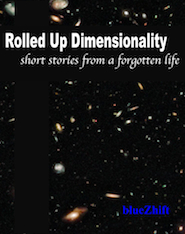 Everyone likes free stuff! Now through the end of the year, Rolled Up Dimensionality: Short stories from a forgotten life, is free on the iPad, iPhone, and iPod! The book is a collection of SciFi short stories inspired somewhat by the great pulp classics of the 1950’s and 60’s.
Everyone likes free stuff! Now through the end of the year, Rolled Up Dimensionality: Short stories from a forgotten life, is free on the iPad, iPhone, and iPod! The book is a collection of SciFi short stories inspired somewhat by the great pulp classics of the 1950’s and 60’s.